First, a disclaimer. I learned these steps by observing the technical support from Smart when I encountered the intermittent connection problem. They were cooperative enough and answered my questions while they were doing the reconfiguration. These steps work for me, but I don’t guarantee that it will work for you too. Please proceed with caution. If you are not techie enough, then, don’t do it, ok? Ok.
These steps only need your mouse, your keyboard and your presence of mind. No soldering or hardware changes will be made. Just simple change of settings. These steps are for Motorola Canopy setup of Smart Bro.
1. Access the canopy web admin. This can be done by opening your favorite web browser (I used Firefox) on the PC with Smart Bro and visiting http://169.254.1.1 Here’s the screenshot of the main page:
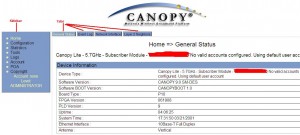
Canopy Home Page (click image for a larger view)
As you can see on the screenshot above, I labeled the sidebar and the tabs for easy instructions and navigation on the succeeding steps. Basically, the sidebar is the main menu and the tabs are the sub-menu. The tabs change when you click a menu on the sidebar.
2. Check the available access points (AP). You can do this by clicking Tools on the sidebar, then clicking AP Evaluation on the tabs. You’ll see a list of access points similar to this:
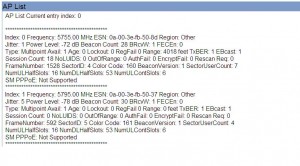
Access Point List (click image for a larger view)
Let me explain to you some of the things you need to check on this list based on the example above.
AP List Current entry index: 0 – this means that the access point with the index 0 is the one in use. On the above example, there are 2 available access points with the index of 0 and 1. The access point with index 0 is the one currently in use. This is the intermittent access point you want to change.
Jitter – this is the interference. The lower the number, the better for your connection.
SectorUserCount – this is the number of users using the access point. The lower the number, the better.
Color Code – Just take note of this number. This is a unique code you will use on the next step. Take note of the Color Code of the access point you wish to use. In this example, I’ll take note of 161 Color Code since I wanted to use access point index 1 instead of access point index 0.
Note: Usually, you’ll see 3 to 5 access points on the list. Simply check the Jitter and SectorUserCount and select the access point that you think will give you better connection. Low Jitter and low SectorUserCount is the best since you’ll have low interference and low number of users. But usually, AP with low Jitter already has many users. I prefer using AP with a slightly high Jitter (4-8) but with low number of users. Take note of the Color Code of the access point you have chosen and proceed to the next step.
3. Use Your Chosen Access Point. On the sidebar, click Configuration. Then on the tabs, click Radio. You’ll see the screen shot below.
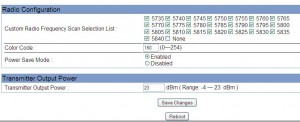
Radio Configuration (click image for a larger view)
On the Color Code input box, input the Color Code of the access point you have chosen on step 2 above. Click Save Changes. Click Reboot.
After clicking reboot, your canopy will reboot and will apply the new settings. Wait for about 30 seconds and surf the internet. See if there’s an improvement. If you want to change back to the original configuration, simply go back to step 1 and use the Color Code of the original AP. Or you can try other access points to get the best connection available for you.
Warning: I highly discourage you from changing other settings on the web admin aside from the Color Code above because I don’t know what will happen if you do so. Don’t change any settings if you are not sure of what you are doing. Ok? Ok!
That’s all!







thank you for this as I am too is using smartbro with canopy.
ill try switching access point later tonight.
thanks a lot!
Sir I followed your instructions but I still can’t access my canopy. Actually I followed different instruction from different forum and no luck what so ever (access instructions: 10.20.30.40 = failed,ESD # = failed,169.254.1.1=failed, hard reset=I’m afraid to try :p) . may IP address is 192.x.x.x . I need to change my base station or access point because my internet always disconnects within an hour and will disconnect for 5-10 minutes then it will be okay again. Anyone here can help me? please I need it badly. I called the costumers service several times but all they said is they will monitor my connection and the other one told me that there is a problem with my base station. but its around 2 weeks now and they keep on telling me the same thing.
@Greg… are you directly connected to the Smart Bro canopy? no routers? if you are directly connected and you can’t access the canopy, try changing your IP address to 169.254.1.2, subnet mask: 255.255.255.0. then, try to access 169.254.1.1 again.
I’ve tried that already but still I cant access. I am connected directly to smart bro canopy. 192.x.x.x ip is my default smart bro ip.
Hey! Thank you very much! i’ve been suffering from smart bro’s interminnent connection and stupid technicians.. thank you so much ^^^
@Greg.. i worked for me.. just follow instructions.. read it all over again, its very simple and easy
@Mark I’ve tried everything bro but I think the smart bro technician have edited my canopy settings before that’s why I can’t access it. Only option left for me is the hard reset or change my ISP, I think I will do the latter. Smart bro really sucks! specially when the weather is bad. My problem started after the typhoon and they are not doing anything about it after 3 weeks of calling them.
I think this guide is useful to those with default canopy settings.
@Greg… try mo arp -a na command to get your canopy’s IP address. mukhang binago nga ng smart bro technician mo.
kht na mganda jitter mo kung hndi upgraded ung canopy mo hndi ka pa rin mkakakuha ng mgandang speed..ung mga latest version ng mga canopy ngaun up to 2mbps ang kaya nilang mkuhang speed..mostly mga bagong subscriber ng smart bro mga bagong canopy na ung nirerelease nila..pero it depends pa rin sa dame ng nka subscribe sa isang base station…kung nka 2mbps ang aggregations mo pero ang dame nyo nmang sumasagap sa base stations wala din..pero mostly mkukuha mo ung mgandang speed kpg madaling araw kc mdameng subscriber ang nagpapatay ng kanilang mga canopy kpg matutulog na cla..kc ang alam ko pede iupgrade ang software ng canopy pero hndi ituturo ng mga tech ng mga smart bro..so if u do know how to upgrade the software of ur canopy do it own ur own risk..kc may nabasa ako sa isang forum na kpag nasira ung canopy mo and nlaman ng smart bro na pnakielaman mo ung canopy u will pay 15000php for the damages that uve done…ung mga tech ng mga smart bro hndi sila fully knowledgeable about sa canopy..basic troubleshooting lang alam nila..siguro ung tech iba pero hndi nila sasabhin un..money talks..
this is my recent speed at speedtest.net..
http://www.speedtest.net/result/969237128.png
wala akong tweaking gnwa sa canopy ko..nka 1mbps aggregation ung canopy ko..p10 software version nung skin pede pa iuograde up to 4 to 7mbps..the key is ur canopy…by the way the sectorusercount ng base station kung saan nkatapat ung canopy ko 37..jitter ko 3..
I have the same problem as Greg but when I try to arp -a it, it says I can’t.